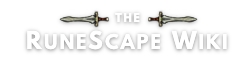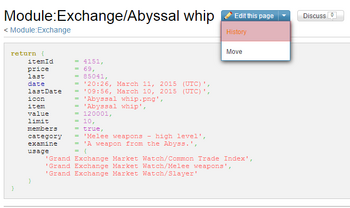Most of the time, the RuneScape Wiki's Grand Exchange Market Watch database is automatically updated along with the official Grand Exchange Database on a daily basis; however, sometimes the official database will stop working and we will be unable to use it to update prices. When this happens, we must rely on editors to update the prices with their ingame value; the Exchange namespace (where all prices and other data for an item are stored) will be unprotected from anonymous edits, and the change will be announced in the MediaWiki:Sitenotice (which is visible on the home page).
Updating prices
The first step to updating a price is finding the associated Exchange namespace page. All of these pages are the item's name prefixed with "Exchange:". The easiest way to find the Exchange page you are looking for is to search the wiki for the article on the subject. From here, look at the infobox (the large table on the right) and find the row that has the Exchange price. Here, you will see the current price we have stored on the wiki followed by "(info)". Click the word info and it will lead you to the appropriate Exchange page.
On this page, you will see various information about the item including its price. If prices are not being updated automatically, and we require manual submissions, you will also see a form for updating the price yourself. Before updating any price yourself, check to see when the last update was. If the last update was less than 24 hours ago and the price is the same, then you should skip this page as it is up to date. If the price is different or the last update was more than 24 hours ago, then you may feel free to update the price or confirm it is the same.
To submit an update, hover your mouse cursor over the update form and click the box. Type in the current, in-game, median price and then double check what you've typed to make sure it matches the in-game price exactly. When you are ready to submit, click the button. If you are not sure how to find the correct price to submit, read the section below.
If you realise you have made a mistake when updating the price after submitting or if you believe with absolute certainty that the latest price update is vandalism, read the section below on how to undo edits.
Finding prices
All price submissions to the Wiki should be done with the official, in-game, Grand Exchange median value. You should not use any other price, especially street value. You should also not use the official Grand Exchange Database on runescape.com; if we are requiring manual submissions, it is because that database is unavailable for our bots to read from.
There are two easy ways of finding any item's median value:
- If you do not own the item: Go to the Grand Exchange and go to a clerk; open a buy offer. Type in the name of the item you are updating and select it. It will default to displaying the median price. There is also a button to reset your offer to the median price should you accidentally change this parameter.
- If you do own the item: Right click the item and select examine. Along with the usual examine text will be the price of the item. This shows both in your chatbox and briefly in a box above the item.
Undoing edits
Note: This section covers how to deal with fixing mistakes or removing vandalism. It is not necessary to know for general updating, assuming all your prices are entered accurately.
Rarely, an incorrect price may be submitted. This may be the result of vandalism, or a typo. Do your best to avoid typoes by double checking your numbers before you submit. In the off-chance that the latest price update was incorrect, you should make sure you revert the last edit before submitting a correct price. It is important to remove the incorrect data points to keep the price history reliable.
First, you need to find the module page where the data for the item is stored. This is located at the bottom of the Exchange namespace page in the bottom left-hand corner, and it reads "[info]". To undo an edit,find the page history. It is easily located by finding the editing menu next to the page's name. Click on the arrow to open the drop down menu which will have the History option. Click this link to follow it to the history page.
On the history page, you will see a break down of the last 50 edits to the page. The topmost edit is the most recent and it holds the current revision to the page. Each line contains the difference links, the time and date of the revision, the editor who made the edit, the total change done, their edit summary, and finally the undo button. To undo an edit, click the "(undo)" at the end of the line; it will take you to a confirmation screen which shows you the changes you are reverting. Undoing an edit provides an automatic summary for your revert. You should leave that text, but add to the end of it your reason for reverting the edit. This will let other edits know why you undid the edit and save them the trouble of investigating the issue. Remember this is a summary and does not need to be detailed; incorrect price is sufficient enough to let editors know your reasons for reverting.
When you are ready, click the save button to submit the edit. After reverting, you will be taken back to the page where you may submit a correct price.