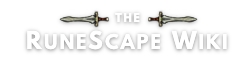Welcome to the information page for the RuneScape Wiki IRC Channel.
To go directly to the channel, click here or here if you have an IRC client.
Overview
Template:Wpalso
Internet Relay Chat, commonly known as IRC, is a popular online chat program. There are hundreds of networks, and thousands of channels, in which users may connect to. The Wiki has its own IRC channel, running on the Freenode network. Freenode is very flexible, and allows users to connect to other related channels, such as ##wikia and #wikia-gaming.
A database of funny or witty quotes said in the IRC can be found here. A list of all IRC regulars and their commonly used nicks can be found here. Stats for the channel can be be seen here.
Rules
These policies are to be followed at all times when in the official RuneScape Wiki IRC channels. Punishment for breaking the rules vary from being kicked from the channel to being banned from the network, depending on the offence.
- All RuneScape Wiki rules apply.
- All RuneScape/Jagex rules and terms apply.
- No impersonating other users for malicious purposes. Doing so in jest and with the other users' permission is allowed, but should be kept to a minimum to avoid confusion.
- No nick-change spam, or nicks that have any suggestive or sexual reference. Stick to one or maybe two names. Also, please do not repeatedly enter and leave the channel purposefully in a short period of time.
- Administrators have the ability to enforce these rules by kicking users from the channel, and in severe cases, setting bans on channels or the entire network. However, because it is sometimes difficult to establish a link between an IRC user and a wiki user, conduct on IRC will not necessarily lead to any action taken on the wiki (see RS:NOT#OFFSITE). In severe cases that involve the endangerment of one or more person or legal violations, IP addresses can and likely will be used to link users.
- Talking about anything of a sexual or illegal nature is prohibited.
- Warez, cracks, etc. are also prohibited.
- Please do not spam your YouTube videos or other links. Excessive spamming in general will result in a kick. Do not use RuneScript or another bot to spam the channel. You are responsible for both intentional and unintentional misuse of bots.
- No marketing or advertisement; please join an appropriate channel for such matters.
- Excessive swearing or inappropriate discussion will result in a warning, then kick and possibly a ban if you cannot keep your language appropriate. Please remember that we do have younger users on the wiki.
Counter-vandalism
The Counter-vandalism IRC channel is used to feed possible vandalism from the RuneScape Wiki onto the channel as soon as it happens. This channel has the benefit of displaying these possible bad-faith edits as soon as they happen. While all of the changes displayed in the channel could be vandalism, not all of them are. Be sure that you check the changes made before you revert them. The counter-vandalism IRC channel can be accessed at #cvn-wikia-runescape. The channel can be accessed here, or by typing /join #cvn-wikia-runescape once you have signed into the IRC interface below.
Voice policy
Certain users in the counter-vandalism channel have voice rights. Voice is not typically given to those who ask for it, but instead to users who are frequently in the channel and reverting vandalism. Voice in the channel is assigned to those users who are trusted with it, and users with voice are not any more important than users without it.
Like with the main IRC channel, operator flags can be requested at the Yew Grove.
Connect now!
| IRC |
|---|
Loading - please wait
 |
Administration
Channel operators are users who are tasked with enforcing the channel's rules. Channel operators may temporarily kick users from the chat if they are violating the rules, and may ban persistent offenders. Additionally, only channel operators may change the channel's topic. Channel managers are akin to bureaucrats on the wiki, as they have the powers of channel operators but can also modify the channel's access list. This allows them to give or take certain permissions, such as operator status, to or from users.
To see a list of #rswiki's operators and managers, type /msg ChanServ access #rswiki list to view the channel's access list. Channel operators have the +o flag listed in their flags, and are marked with (OP) next to the list. Channel managers have the +s flag and are marked with (MANAGER).
Commands
IRC supports a number of commands, with varied uses. An incomplete list of commands is found below. Note that the commands should be typed exactly as is, with the slash in front, replacing the parameters (if any) for their values.
- /nick nickname - Changes your current nickname to the provided nickname. This fails if another user is already using that nickname. Also, your registration DOES NOT change over to the new nickname.
- /join #channel - Opens a new chat page containing the provided channel. You MUST include the # before the channel name. This may fail if the channel requires a key to enter—in that case, if you know the key, just type it in after the channel name in the command—or if the channel has been set to invite-only, or if you have been banned.
- /part #channel - Causes you to leave the provided channel. If you are using the CGI:IRC gateway, you should manually close the actual chat page using the grey X in the top-right of the page. Don't click the RED X that closes your internet browser!
- /me emote - Causes you to send to the current channel an emote, along the lines of "Mynick emote". Example: if I am Oddlyoko, "/me dances!" writes "* Oddlyoko dances!"
- /whois user - Gathers the information of the specified user, including their ident, hostmask, and whether they are identified with NickServ or not.
- /quit [message] - Disconnects you from the network. A quit message is also optional.
Channel operator commands
All channel operators, please read this section thoroughly. To make use of any of these commands, you must have op access in the channel, which is not given by default. Authorized users (chanops who have registered with NickServ and have been added to the access list with a +o flag) can give themselves op access using the /msg chanserv op #rswiki command (note that most IRC clients allow the /msg chanserv part to replaced by /cs. This also applies to nickserv (/ns) and memoserv (/ms)). This can be undone with /mode #rswiki -o <your nick> when this is complete.
By default all ops are automatically opped when joining the channel, however you can opt out of this either when requesting op status from a manager, or by using /msg chanserv flags #rswiki <your nick> -O (note - capital O) at a later date if you change your mind (if you no longer want to be an op at all, use /msg chanserv flags #rswiki <your nick> -*).
- Commands
- /kick <nickname> [reason] - Removes a user from the current channel. Optionally can take a "reason".
- /remove <#channel> <user> [:reason] - Removes a user from the current channel, similar to /kick, but it circumvents any auto-rejoin commands the targeted user may have. Optionally can take a "reason", but the : character must be placed at the start of it.
- /invite <nickname> <#channel> - Invites the given user to #channel.
- /mode <#channel> <flag> - Sets the given flag-mode. Flags are either channel flags or user flags; see table. All flags can either be set (using a preceding + sign) or unset (using a preceding - sign). A full list of user and channel modes as well as their functions can be found here. Used for banning and muting, among other things.
- Use the server help command for help with the various "serv"s available - /msg chanserv help, /msg nickserv help, and /msg memoserv help.
Please use the invite and ban modes sparingly. Mute may be used in certain cases to prevent spam before kicking the users who are spamming. Use all the administrator commands only in appropriate situations. Only kick users who have broken the chat policies. Only ban users who have repeatedly broken the chat policies, show no signs of improving, and do little but break the chat policies. Misuse of the administrators commands violates the RuneScape Wiki's User treatment policy, and abusers will be warned or demoted accordingly.
See this page for a list of current channel bans.
RuneScript
See RuneScript's website.
SwiftIRC
The RuneScape client SwiftKit has an IRC client built in. If you use SwiftKit, you are able to join the wiki's channel on Freenode. To configure the server, follow the steps below:
- Sign into your profile.
- Click "Show Internal Utilities" in the bottom-right corner.
- Click the IRC tab (
 )
) - Click "Options" to the left.
- In the connection tab (it should be opened by default) click "Add".
- An "Edit server" window should pop up.
- Input the following information into the boxes:
- Name: freenode
- Server hostname: irc.freenode.net
- Server port: 6667
- Server password: blank - it is not needed to connect to freenode
- Nickname: your normal nickname
- Backup nickname: a secondary nickname, for if you lag out - usually your normal nickname followed by an underscore _
- Nickname password: the password for your nickname, if it is registered - see section below
- Auto join channels: Click add then enter #rswiki; feel free to add any other freenode channels here.
- Options: you do not need to check any of these boxes, but it generally will make things easier for you when using IRC if you check them all.
- Press Save.
- Press Apply and OK.
- At the Select profile dropdown box, click the freenode profile. Click the "Connect" button. Be patient, it might take a few seconds.
- Done. Now you can use IRC as you please while you play RuneScape in the same window.
- As a reminder, if you would like to use SwiftIRC at the same time as you are using freenode, it is possible. Simply click the "Start" tab, and click "Quick connect" from the dropdown box. Type in your SwiftIRC nickname, enter any SwiftIRC channel you'd like, optionally obtain auto-ranking by typing in your password in the auth to services box, and connect. This way you can be on two networks at once.
Note: the RuneScape wiki is in no way affiliated with SwiftKit or SwiftIRC. The instructions are simply a guide to users who already use SwiftKit, and are not advising for or against using SwiftKit.
See also
The following are also some helpful and popular channels:
#cvn-wikia-runescape-- Live countervandalism feed from the Wiki##wikia-- Unofficial Wikia support channel#wikia-gaming-- Wikia Gaming channel#wikia-social-- Wikia Social chat channel#freenode-- Freenode IRC support channel